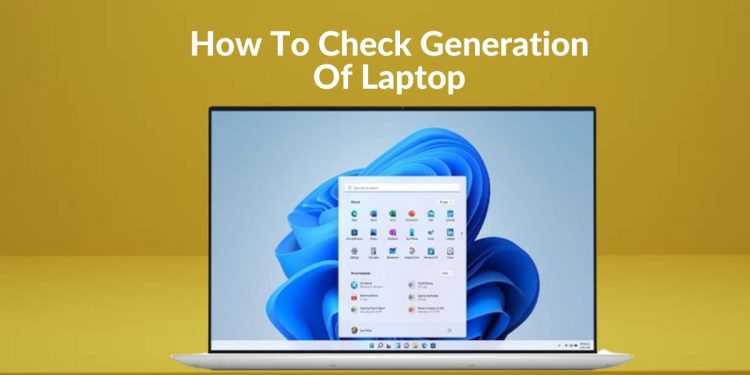According to me, generation is the main part of the laptop. Before buying a laptop or PC the first thing to look upon is the generation. If you purchased a laptop and don’t know how to check the generation of a laptop then keep on reading to find out the best three ways to find out the specification of your laptop.
By using the methods I mentioned you can easily find out about your processor. The first number that comes after i3, i5, or i7 will let you know about what generation laptop you have e.g
Understand It Properly By Text Written Front Of Processor/CPU
- Intel Core i9-8980HK
- Intel Core i3-6020U
- Intel Core i5-9200U
How To Check/Read Generation Of Laptop
- Intel Core i9-8980HK is 8th Generation
- Intel Core i3-6020U is 6th Generation
- Intel Core i5-9200U is 9th Generation
I hope I have made it clear how to read/find the generation of your laptop. The digits mentioned above may not be accurate but they are written to give the idea, of how to check laptop generation
How To Check Generation Of Laptop?
There are some different ways to check laptop generation. I will guide you to find out what generation is your PC using the easiest methods.
First Method To Check Laptop Generation
- Switch on your laptop and activate
- Once your laptop is ready
- Right-click on My Computer using the mouse
- You will see options
- Scroll down to select properties
- Once you click on the properties
- A new page will appear
- You will see Complete Computer specifications on this page including your laptop generation
- Difference laptops are built with different ranges of processors and with different generation
- The number you see after the word (I) will be the generation for example if the first number after i6, i7, or i8 is 6, then it’s the 6th generation and if it’s 7 then it’s the 7th generation
- The Intel(R) represents that the Board is Intel.
- This method only works with Intel processors.
Second Method Of Checking Laptop Generation
This is the second Method to check the Generation of a laptop. You search the same details using Task Manager and how to proceed, keep on reading.
- Right-click using the mouse on the taskbar stated at the bottom
- Move the arrow to Task Manager and right-click
- You will send an option performance
- Click on Performance
- You will see the CPU Tab providing information about laptop generation
If you are something like Intel Core i7-6500U then it’s a 6th generation laptop because after i7 there is a number 6 to represent the generation.
Final Method To Check Laptop Generation
- Click on the start menu
- type RUN.
- ENTER the DXDIAG
- Click enter
- Direct-X is open with complete details of your computer
- The Processor Line contains the Data
- See there is Intel Core i7-8500U which means an 8th generation laptop.
How To Check Generation Of Laptop (Processor AMD)
AMD processors are different from Intel processors. You can easily find the generation for this type of laptop. To check AMD generation Check the Brand Sticker
You can find the brand Sticker on your laptop’s palm rest to check laptop generation. laptops with both Intel and AMD-based processors have stickers that provide information about the processor series, generation plus cores. I have an HP eliteBook 745 3G and I wondered what was the generation of my laptop with an AMD processor. In HP laptops with AMD processors 2G means 5th generation and 3G means 6th generation which is my laptop, and so on as the digit gets bigger higher the generation.
How Does The Generation Of A Laptop Matter?
The higher the number of cores, the better is your laptop chip. The chip becomes better with successive generations, so it is very important. A Laptop with an Intel Core I7 CPU will work faster than an Intel Core i5 processor. Same if you have 11th Generation Core i9 then it will out class speed compared to 10th Generation Core i9 chip.
Conclusion
How to check the generation of a laptop is fully explained in my article. If you are unaware of the generation of your laptop then use the methods I have mentioned above for you. If you have a laptop with an AMD processor then check the brand sticker to find out your laptop generation.
If you haven’t checked your laptop’s generation then use the method mentioned above and check the generation of your laptop today. Thanks For Reading!